Ever wondered how to make your website accessible to everyone? By accessible I mean, making your website easy to use even by people with disabilities. In this article, we’re diving into the world of web accessibility. Whether you’re a seasoned pro or just starting out, this guide will walk you through the basics of WCAG compliance.
What Is Web Accessibility?
Website accessibility ensures that all users, including those with disabilities, can effectively use digital platforms. For example, a visually impaired person should be able to navigate a website using screen reading software.
An example of web accessibility is the use of large, clear fonts and high-contrast color schemes on websites. This practice makes the content more readable for people with visual impairments, including those who are color blind or have reduced vision.
For instance, a website might use a dark grey text on a white background instead of light grey text, which can be difficult to read. This simple adjustment in color contrast can significantly improve readability and make the website more accessible to a wider audience.
What Is WCAG?
Web Content Accessibility Guidelines (WCAG) is a series of guidelines for improving web accessibility. They are designed to make content accessible to people with a wide range of disabilities, including visual, auditory, physical, speech, cognitive, language, learning, and neurological disabilities. The guidelines are categorized into three levels of accessibility: A, AA, and AAA, with AAA being the highest.
- Level A: The basic level of accessibility. Meeting these requirements is essential for some people to be able to use the web content at all.
- Level AA: Addresses the biggest and most common barriers for disabled users. This level is typically targeted as the standard for most websites.
- Level AAA: The highest and most strict level of accessibility. These guidelines improve accessibility for all users but may be harder to implement on all types of content.
Let’s discuss the basic guidelines of WCAG now.
1. Color And Contrast

Color choice and contrast are vital for users with visual impairments. High contrast between background and text helps those with limited vision. Websites should use colors that provide sufficient contrast to be easily distinguishable, and tools like contrast checkers can help in testing and ensuring this.
Example: Consider a website with a light grey text on a white background. This low contrast can be difficult to read for people with low vision. Changing the text to a darker shade dramatically improves readability.
2. Alternative Text For Graphics

Images and graphics should have alternative text (alt text) to describe their content. This is crucial for screen readers used by visually impaired users. Alt text should be descriptive and provide context, helping these users understand what the image conveys.
Example: If a website features an image of a chart, alternative text might read, “Bar chart showing sales increase from 2010 to 2020.” This allows users with screen readers to understand the content of the image.
3. Audio And Video Accessibility
Multimedia content like audio and video should be accessible. This includes providing captions for the deaf and hard-of-hearing, audio descriptions for the visually impaired, and ensuring media players are keyboard accessible.
Example: For a video tutorial on a website, providing closed captions ensures that users who are deaf or hard of hearing can still access the information.
4. Navigational Accessibility
Websites should have a logical and consistent navigation structure. Features like ‘skip links’ help users navigate quickly to different sections of the page, especially beneficial for those using screen readers or having motor impairments.
Example: Implementing a ‘skip to main content’ link at the top of a webpage allows users with screen readers to bypass repetitive navigation links and directly access the main page content.
5. Interactive Elements
Interactive elements like forms and links should be clearly labeled and easy to navigate using assistive technologies. They should have distinct focus indicators to help users with limited motor skills.
Example: On a form, each field should have a clear label, like labeling a text box as “Email Address” instead of just “Enter Info.” This helps users with assistive technologies to understand what information is required.
6. Mobile Accessibility
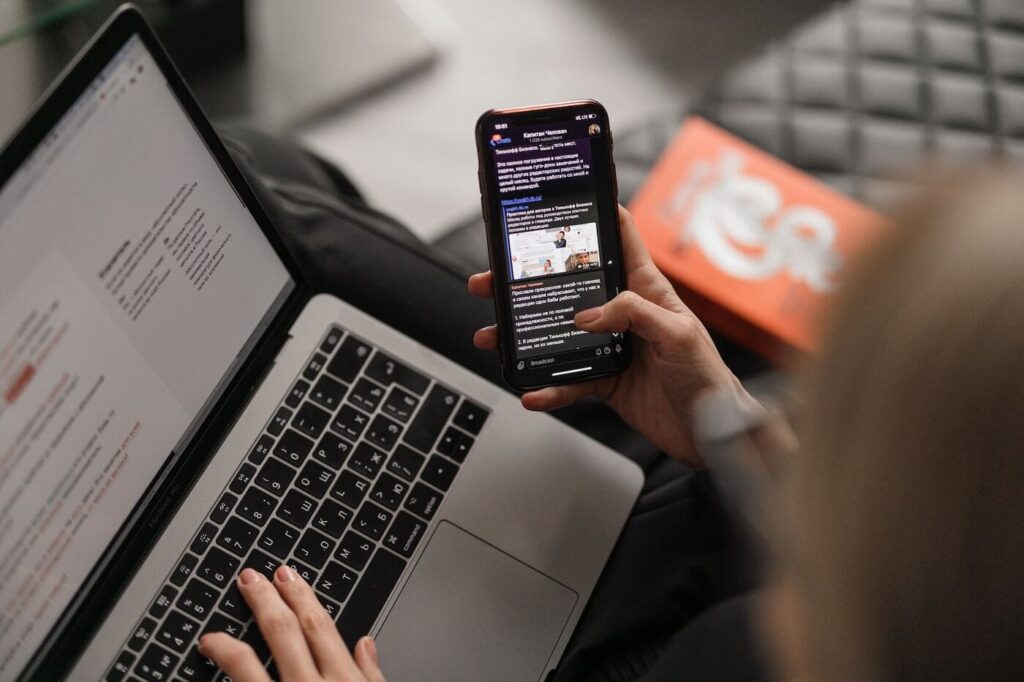
With the growing use of mobile devices, ensuring mobile websites and applications are accessible is essential. This includes touch-friendly interfaces, appropriately sized text, and accessible menus.
Example: Ensuring buttons and links on a mobile site are large enough to be easily tapped by someone with limited motor skills is an example of mobile accessibility.
7. Legal And Ethical Considerations
Adhering to WCAG guidelines is not just a best practice but also a legal requirement in many jurisdictions. Beyond legal compliance, it’s a matter of ethical responsibility to make digital content accessible to all users.
Example: A real-world example is the lawsuit against Domino’s Pizza, where the U.S. Supreme Court upheld a ruling that their website must be accessible, highlighting the legal necessity of following WCAG guidelines.
Useful Tools For Checking Website Accessibility
- WCAG: https://www.w3.org/TR/WCAG21
- Accessibility Checker: https://www.accessibilitychecker.org
- Color Contrast Checker: https://coolors.co/contrast-checker/112a46-acc8e5
- More Evaluation Tools: https://www.w3.org/WAI/ER/tools
Takeaway: Web Accessibility Checklist
To conclude, here is the checklist to fulfill in order to make your website accessible to all.
- Keyboard-Navigable: Ensure all interactive elements are accessible via keyboard.
- Alt Text for Images: Provide descriptive alt text for all images.
- Accessible Forms: Label form elements clearly and provide instructions.
- Readable Fonts and Colors: Use high-contrast color schemes and readable fonts.
- Responsive Design: Ensure your website is usable on various devices and screen sizes.
- Caption and Transcript for Media: Provide captions for videos and transcripts for audio content.
- Aria Labels: Use ARIA (Accessible Rich Internet Applications) labels for content that’s not natively accessible.
- Regular Accessibility Audits: Perform regular checks with accessibility tools and manual testing.
- Feedback Mechanism: Provide a way for users to report accessibility issues.